Instructions
Let’s compare several ways of adding IP phones into CUCM
By using Tool for Auto-Registered Phones Support(TAPS), an user able to dial TAPS number and enter a number that was allocated to the user according to IVR promt. If the number is hit to range in BAT, the IP phone that is using will download configure and uses the number that the user just entered. In addition, the MAC address of the IP phone is associated with this DN.
When deploying a large number of IP phone, using BAT is effective. Adding mac addresses of IP phones to CSV file is required by using barcode scanner
Configure Steps
1.Activae TAPS service on CUCM
Enter the numbers that are excluded, such as voicemail numbers
2. Enable auto-reg on CUCM
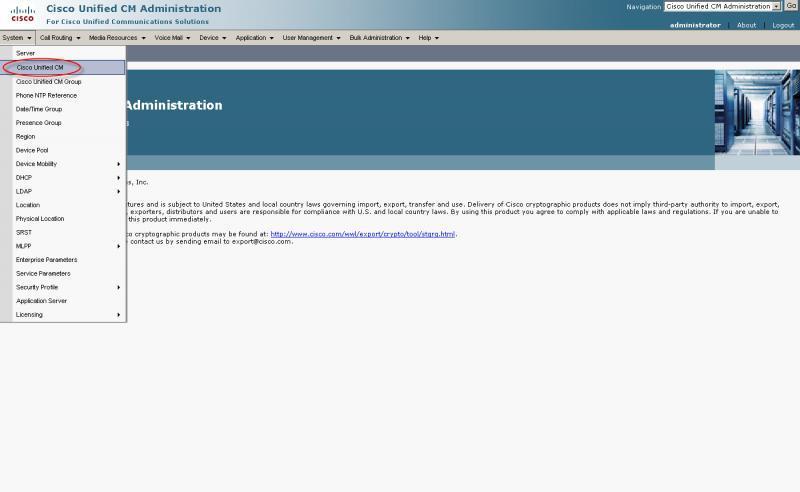
Assign a range of DN for auto-registered phones
CIPC acquired the DN 2002
3.configure CRS script
Login CRS from CUCM web page, and download TAPS add-on
Install TAPS add-on on CRS, and enter the IP address of CUCM
Upload AAR file to CRS. Create a new TAPS application on CRS and upload TAPS.aef at the same time.
Restart CCX Node Manager
Configure TAPS
Add a trigger and set an access DN to 2000 for TAPS

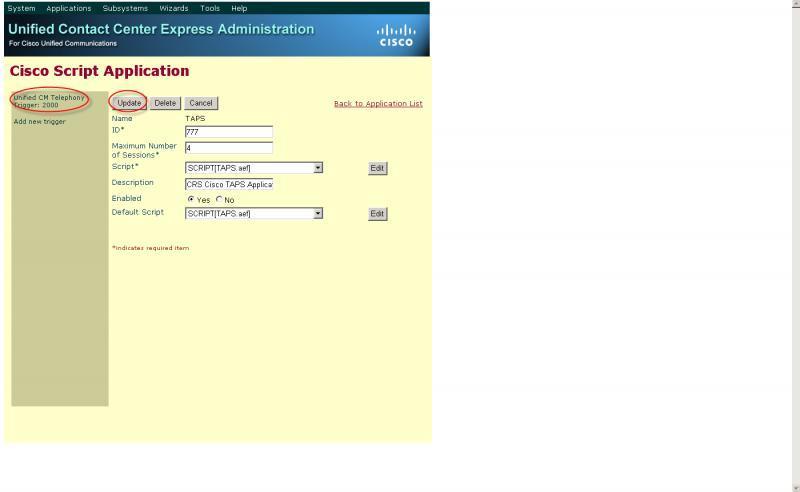
IP phone (2002) dial TAPS number(2000). The user is hearing TAPS promt
4.Using dummy MAC to add phones
Download BAT template
Open the template and choose phone option.
Device name and description is in there by default, add DN option is required, and then create file.
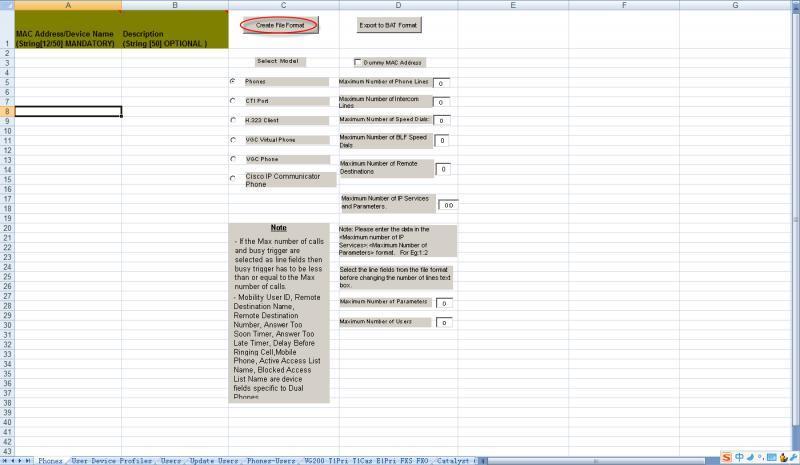
Add DN option
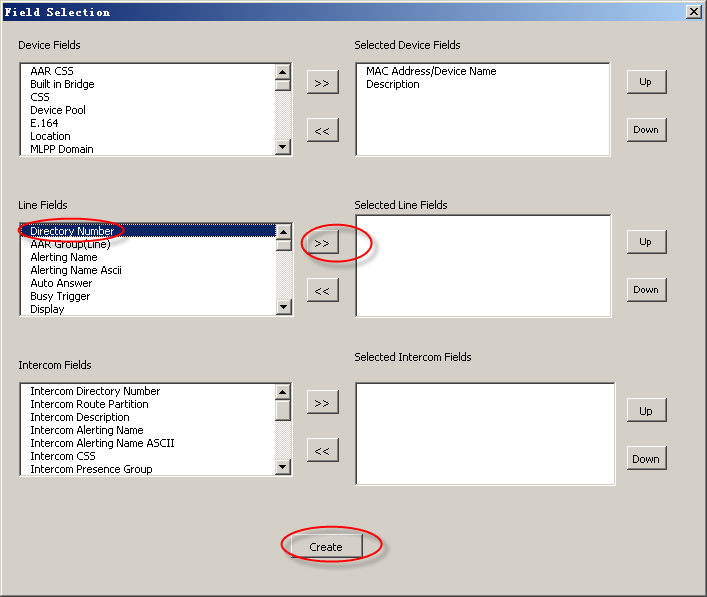
Whatever the mac address is, and description is better to match DN, like zhangsan 3700, lisi 3701. Choose CIPC for phone type. Create and save file.
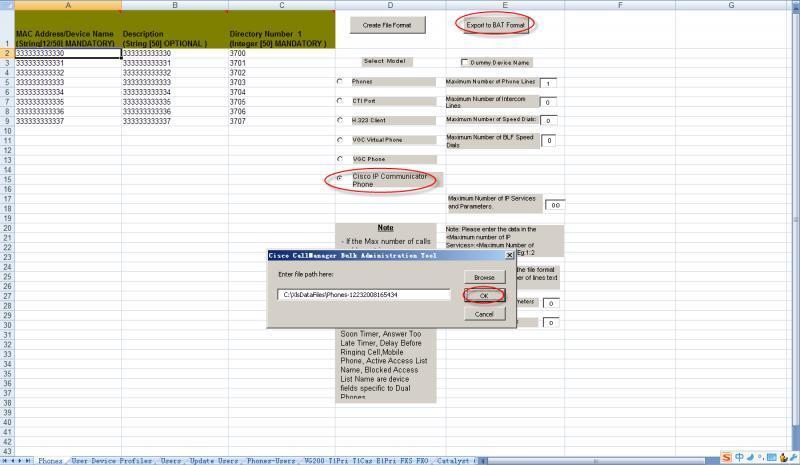
Upload BAT that was created file to CUCM

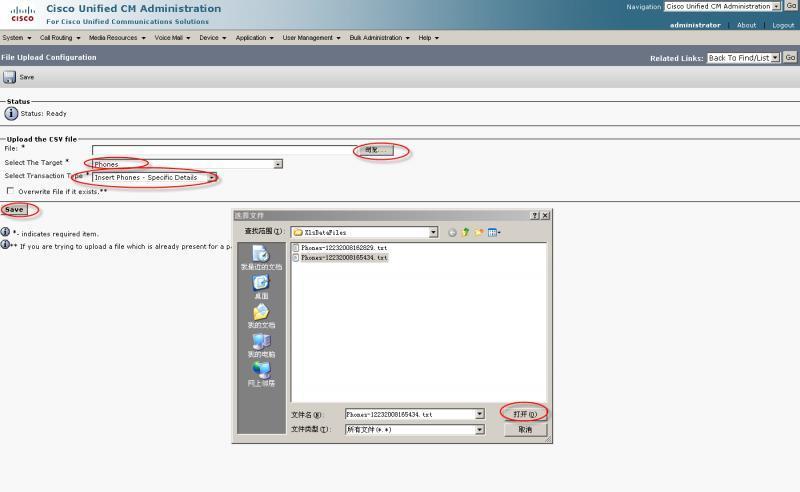
Create phone template
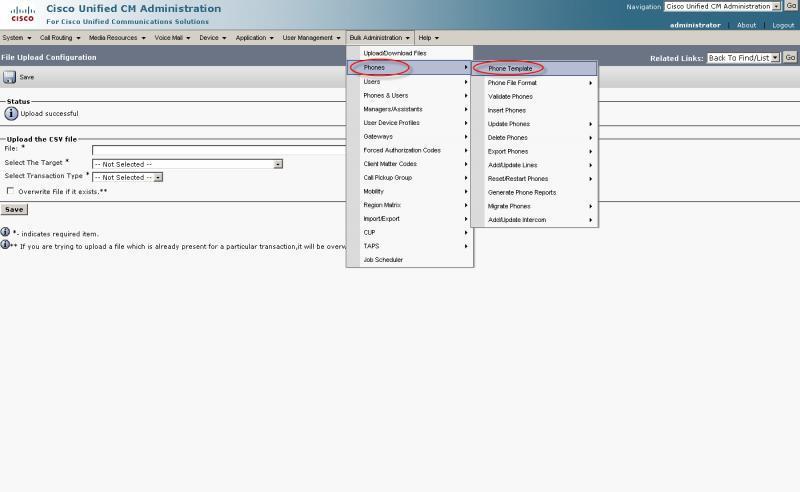 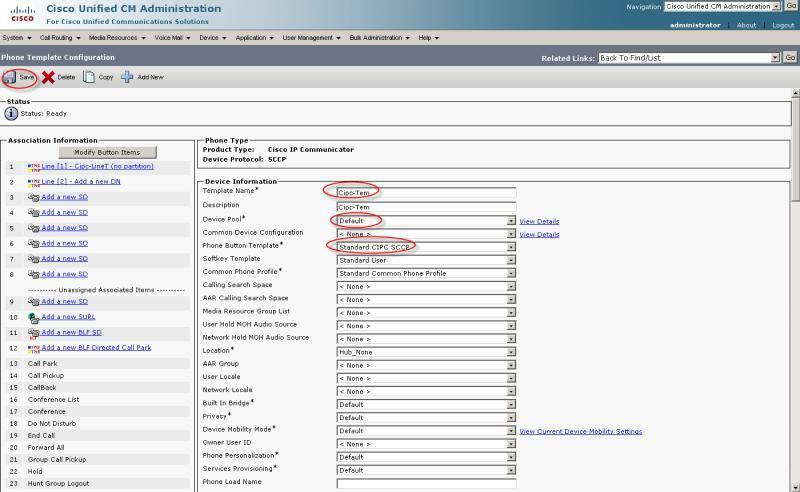
Click line 1 to create line template
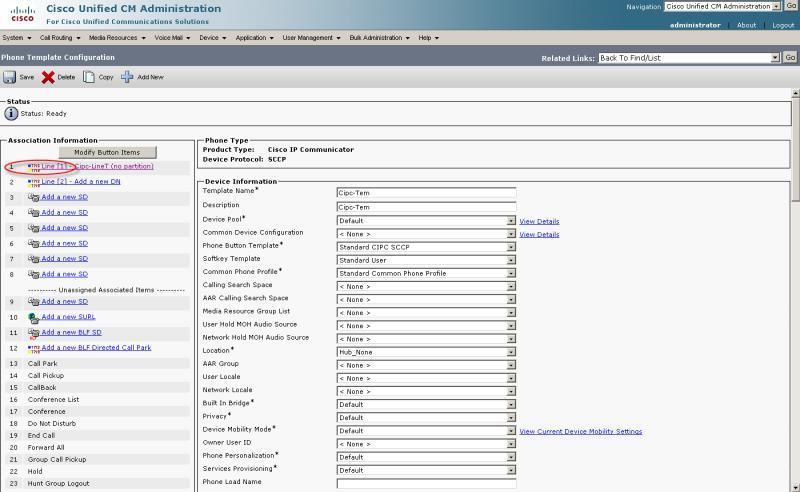
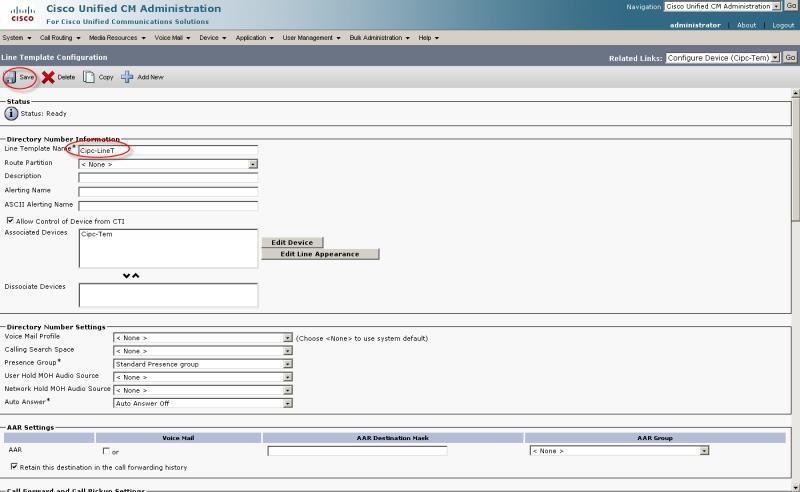
it’s ok to add phones after creating templates
|
|
MAC ADDRESS,DESCRIPTION,DIRECTORY NUMBER 1
777777777777,2007,2007
888888888888,2008,2008
999999999999,2009,2009
No comments:
Post a Comment