MS OCS Installation Guide
Servers
Hardware requirements
items
|
Desciption
| |
1
|
AD+Lync
|
*1
|
2
|
Camera
|
*2
|
Software requirements
items
|
Desciption
| |
1
|
Windows Server 2008 R2 SP164bits
|
*2
|
2
|
Lync Server 2010 standard
|
Lync Server 2010 SQL included
|
3
|
Lync Client 2010
|
Lync client
|
4
|
Silverlight
|
addon
|
Desgin
Before install
OS
安装步骤
Install DC
Install IIS
Start -> All Programs -> Administrative Tools -> Server Manager
Web Server (IIS)
Services
Add Required Role Services
close
Install Active Directory
Install Active Directory Domain Services
2. dcpromo
3.next
4.New a domain
5.Set FQDN to nest.com(gsta@1234)
7.DNS Server
8.static ip addresses are required
9.yes
10.
11.password
12.next
13.Installation success
Join test.com
Install Active Directory Certificate Services
2.Tick Certificate Authority Certification, Authority Web Enrollment, Online ResponderCerticate Enrollment Policy Web Service
3.Choose Enterprise
Install Lync Server 2010
Join domian
Change hostname to “Nest-srv-lync” and join Nest.com
Install Lync Server 2010
1, login 2008 server using domain administrator
2, install framework 4.5
download:
3, install powershell 3.0
4, server manager add feature remote server administration tools
5,install windows identity foundation
Windows6.1-KB974405-x64.msu
六, open Lync Server install file
- install Microsoft Visual C++ 2008 redistributable
2. Preare Active Directory
3.Preare Schema
Install successes
4. prepare current forest, local domain
5.”Preare Current Domain”
Add DC member to group CSAdministrator. Back
6. “Preare first Standard Edition server. Install SQL 2008 Express and Lync Server. Will take a while.
7.Install Topology
8.Build up Topology. Start->All Programs -> Microsoft Lync Server 2010 ->Lync Server Toplogy Builder. Choose “New Topology”
MyTopology.tbxml
9.Setup SIP Domain
10.First side
11.Install pool
12.
The prefix of FQDN should be same as hostname: Nest-srv-Lync.nest.com
13.Choose services
14. roles
15. “Fileshare” shared directory。
16.Edit topology
17.Access url is https://admin.test.com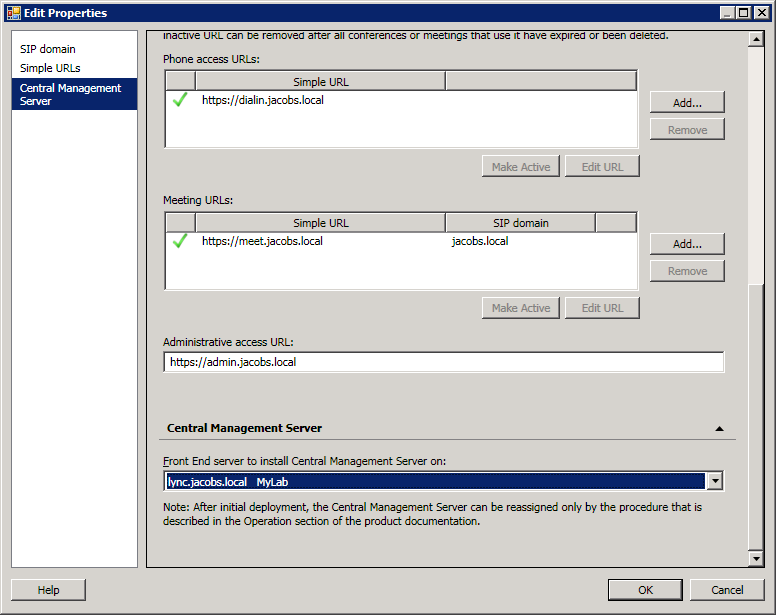
Manually create director share (user share as the name which will affect lync “setup or remove lync server components”),otherwise will get an error after publishing topology, like:
Error: Cannot create directory because the path is read only: \\Nest-srv-Lync.nest.com\share\1-WebServices-1\WebAuthStore
How to Manually create share folder:
- Open Computer Management.
- If the User Account Control dialog box appears, confirm that the action it displays is what you want, and then click Yes.
- In the console tree, click System Tools, click Shared Folders, and then click Shares.
- On the Action menu, click New Share.
- Follow the steps in the Create a Shared Folder Wizard, and then click Finish.
18. Publish Topology
19. Install or Update Lync Server System
20. Install Local Configuration Store
21. Setup or Remove Lync Server Components wil require to boot
Before doing it
1)install role IIS, besides from FTP
2)Install windows hotfix KB2646886
3)Install desktop experience feature.
22. Request ,Install or Assign Certificates
23.Request
24.
25. Start Services
Startadministrator toolsservice
Register OC accounts
Create accounts
Create users in AD
Server Manager
2.Activate account
Start->All Programs -> Microsoft Lync Server 2010 ->Lync Server Control Panel
Assgin privileges:
csadministrator,csserveradministrator,csuseradministrator,csuniveraladministrator
2.”Enabel User”
Configure DNS record
In DNS service, find Forward Lookup Zone in SIP domain(test.com), built other new records,choose Service Location (SRV)
lync.test.com
Install clinet software
4 problems
4.1 when open Lyncserver Control Pannel and failed to input username and password
Assgin the following privilleges to administrator
csadministrator,csserveradministrator,csuseradministrator 
4.2 VCT is failed to register to OCS server
1.open 5060 port
2.reboot Lync server Font-end service
No comments:
Post a Comment