Contents
CiscoJabber-Install-ffr.9-2-0.zip
Windows server 2008 ad+exchange+dns = 142.100.64.20
CUCM 9.0 = 142.100.64.11
CUPS 9.0 = 142.10.64.15
UnityCN 8.6 = 142.100.64.13
|
Step 1: A and SRV records for login
Step 2: LDAP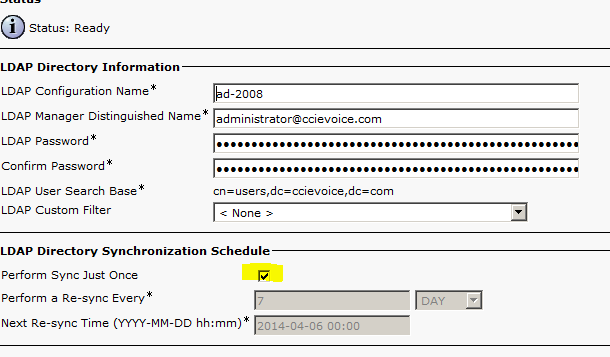


Step 3: CSF-J4W

Step 4: Phones

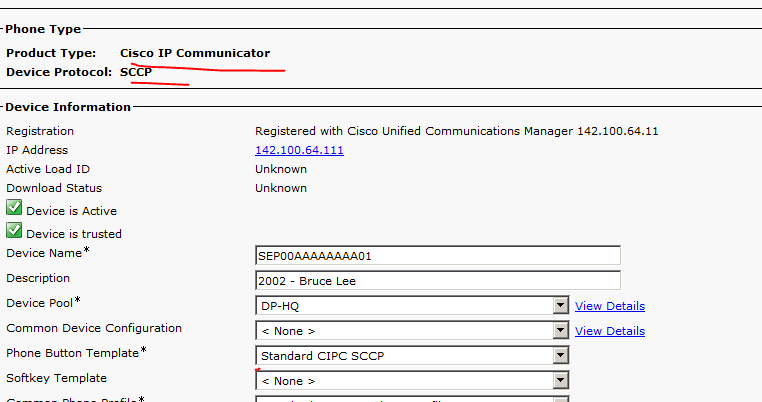


Step 5: users

Step 6: application server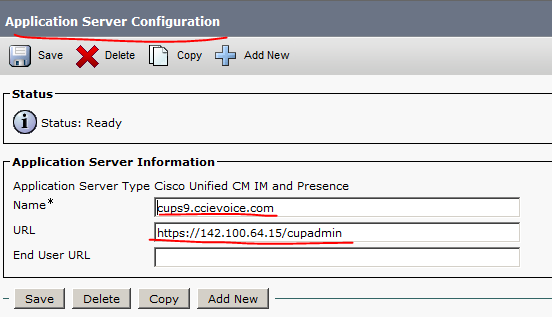
Step 7: trunk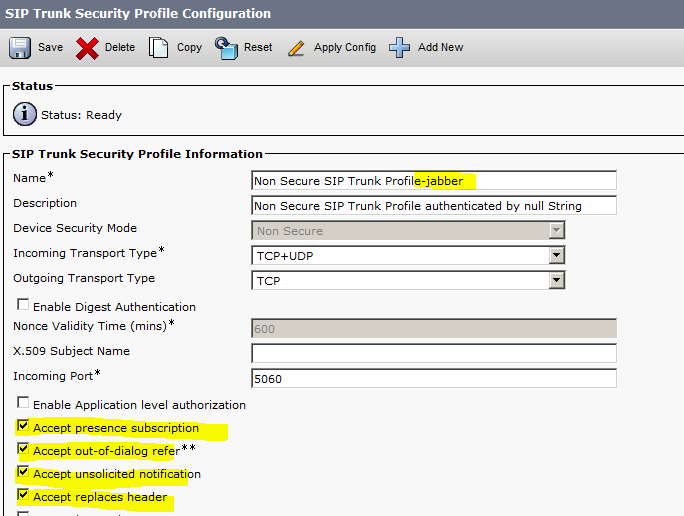

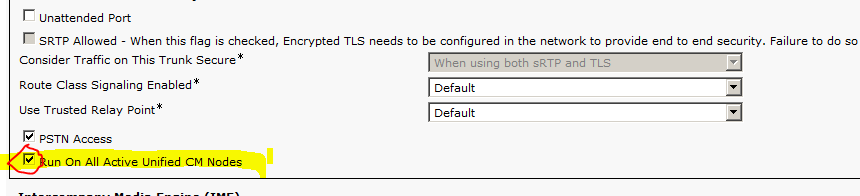

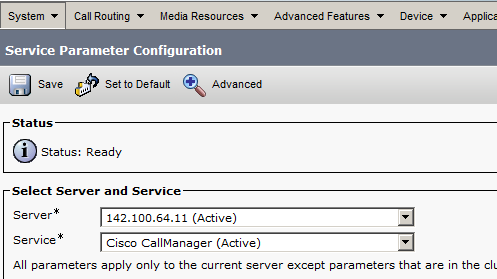
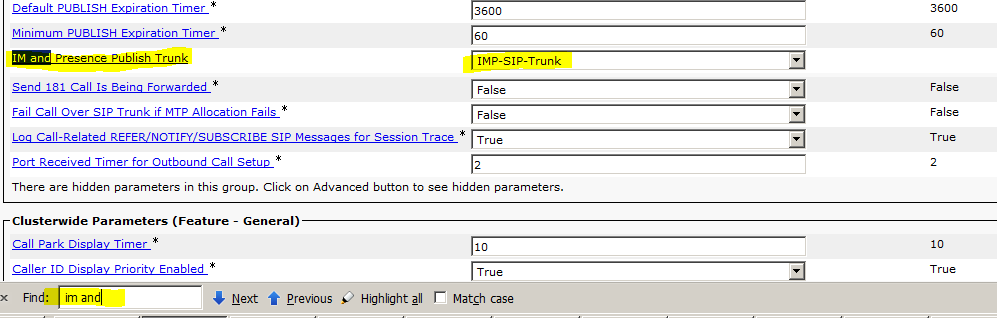
Step 8: application user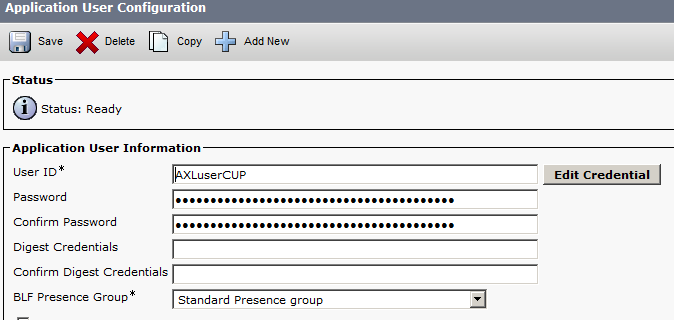
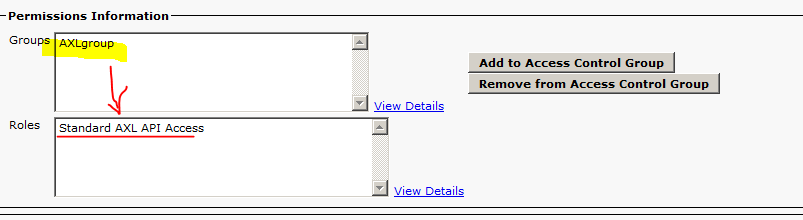
Step 9: CUPS initializing 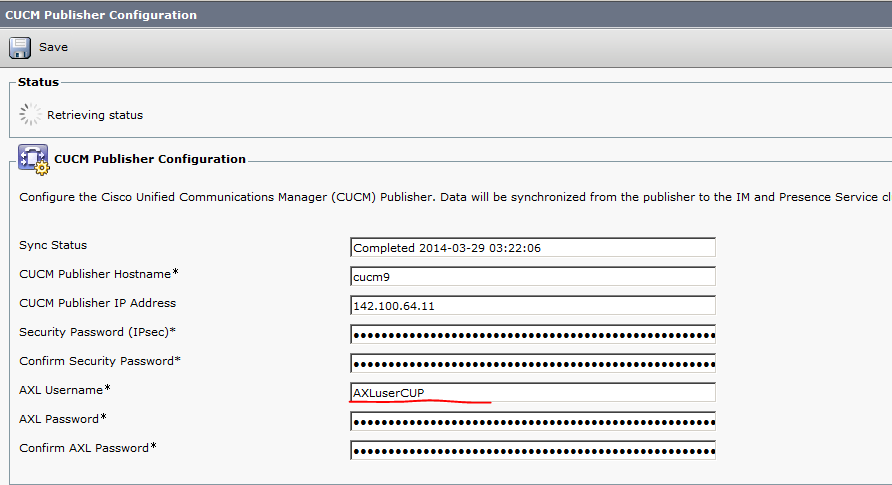

Step 10: CUCM and CUPS join domain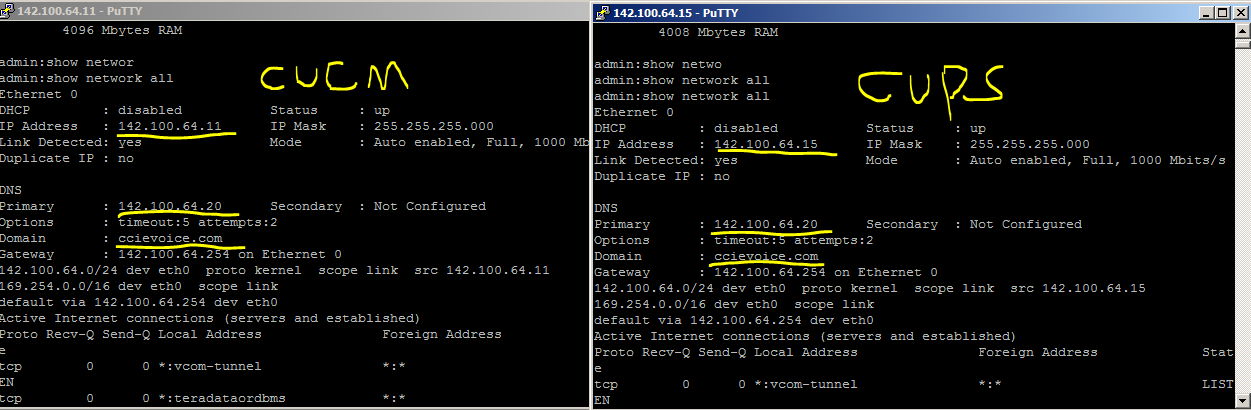
Take a break…
Step 11: AD settings

Step 12: CUPS settings
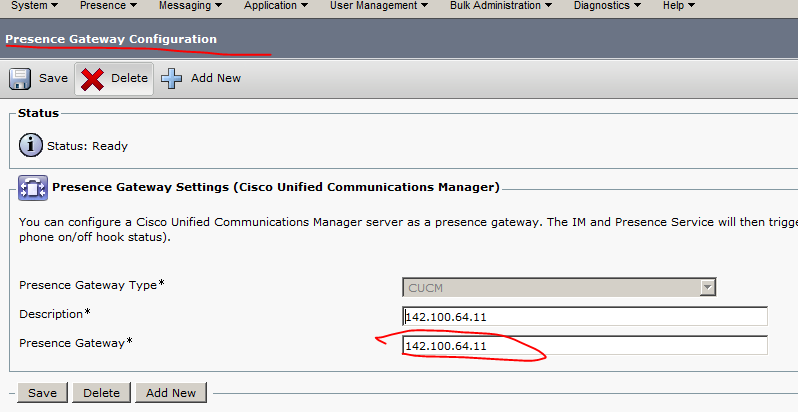
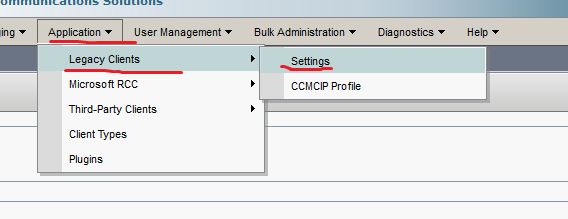
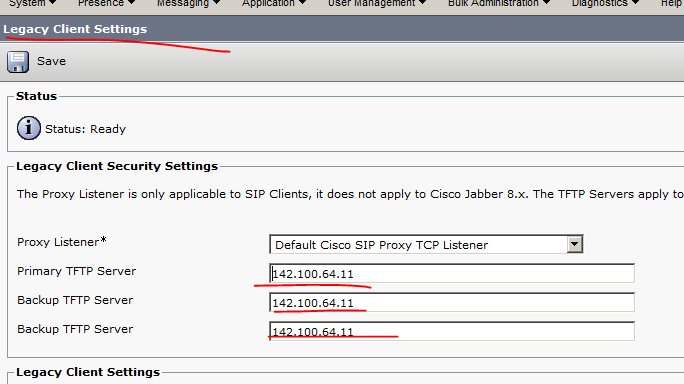
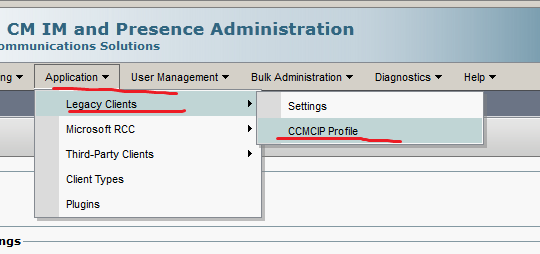
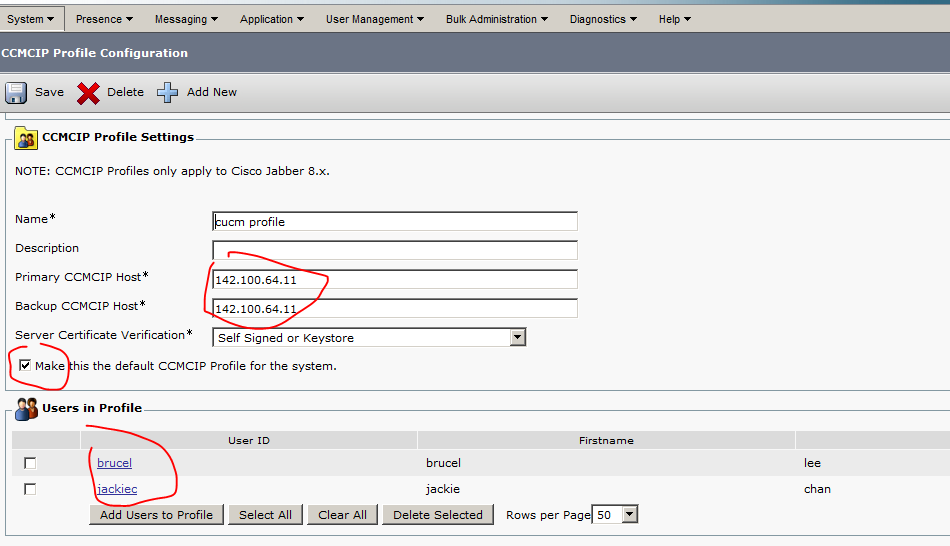
Step 13: UC services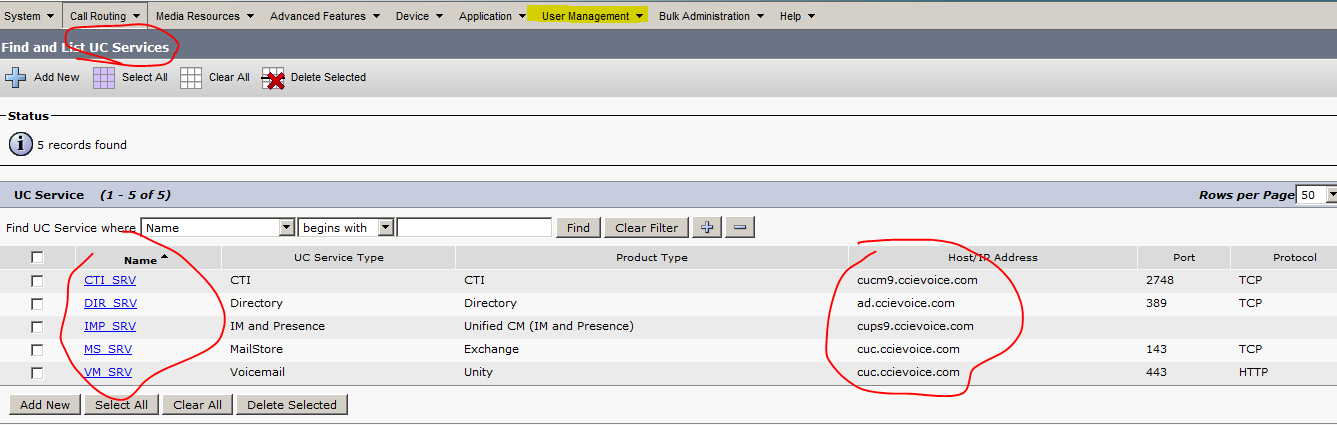
You may change for this: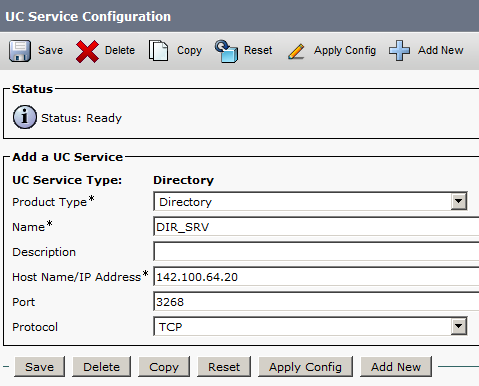
Step 14: service profile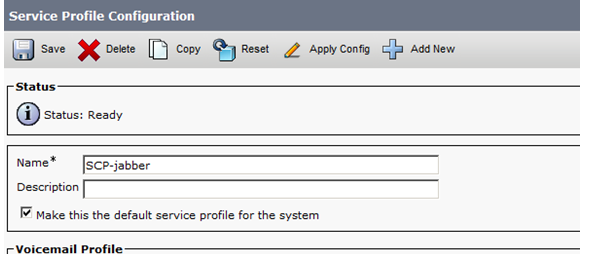
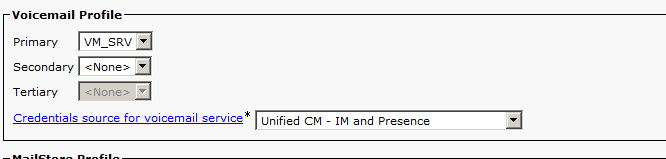
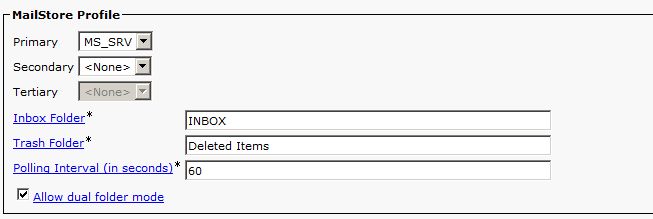
Step 15: synchronize the photo attribute to the global catalog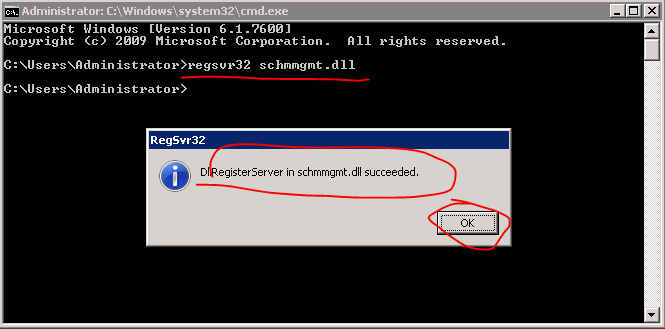
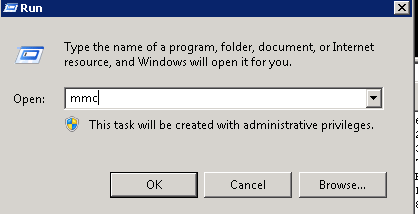

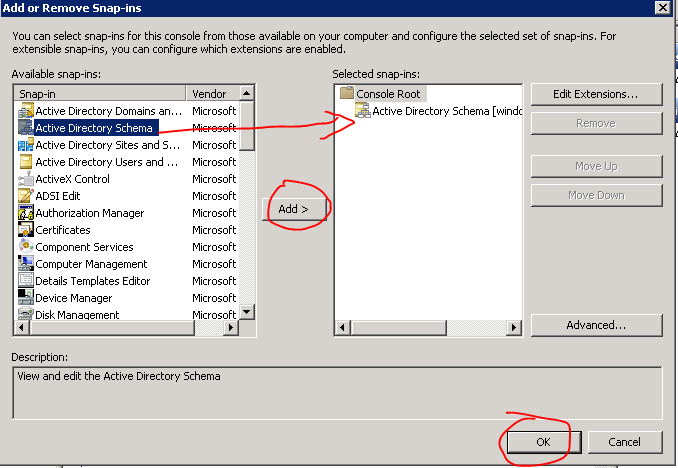

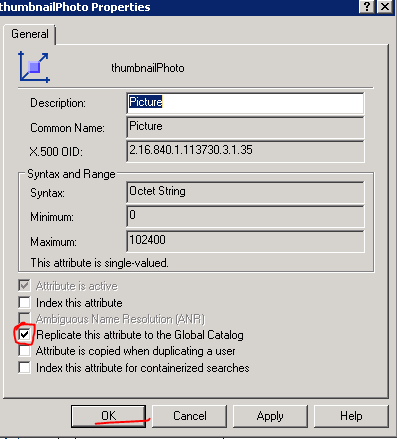
Step 16: Jabber-config.xml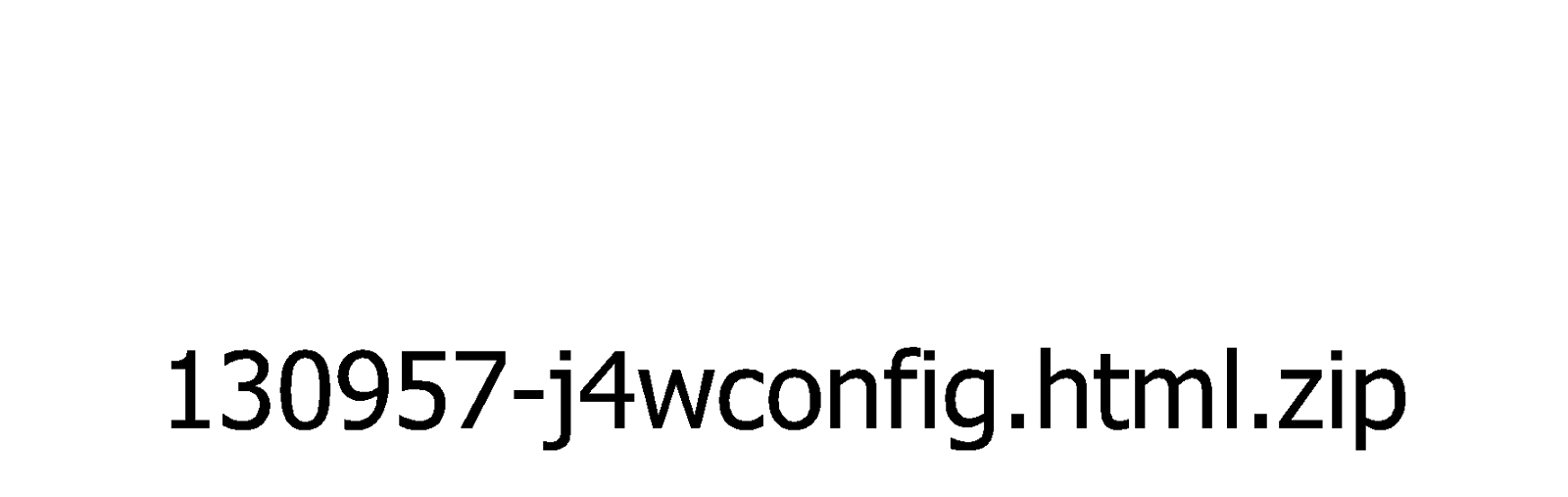
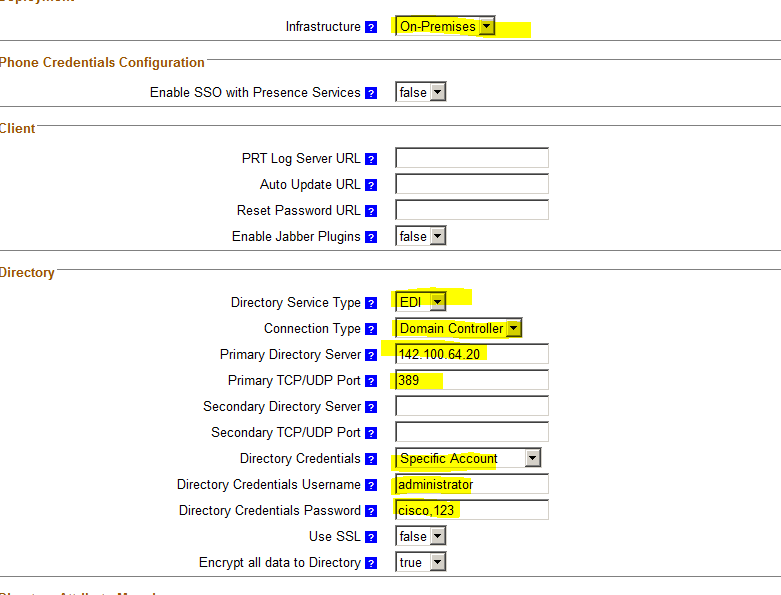

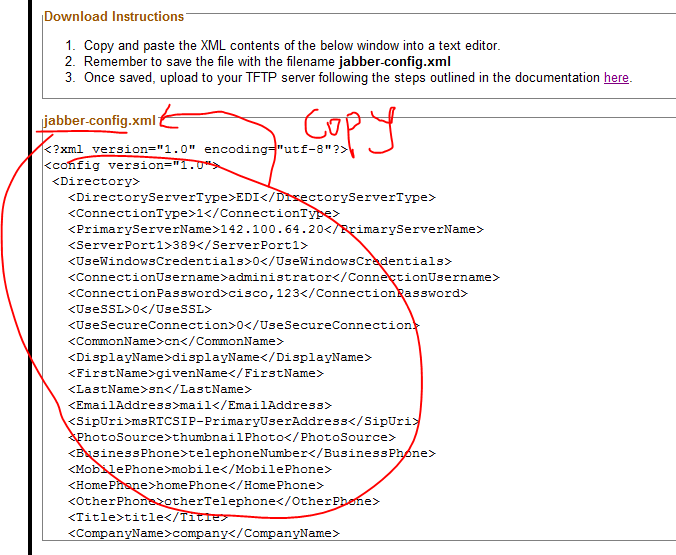
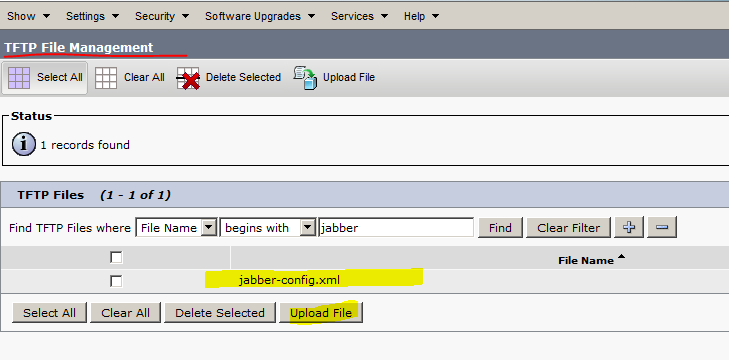
restart TFTP SERVICE in CUCM…
Step 17: Client PCs join domain
Step 18: Login Jabber
Leave “service address” and “domain name” blank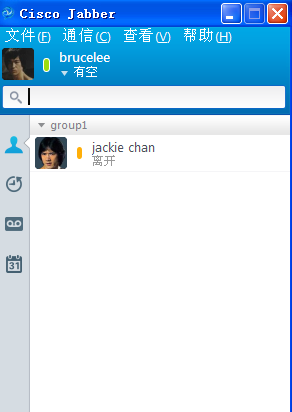
Config file downloaded
Step 19: Voicemail for Jabber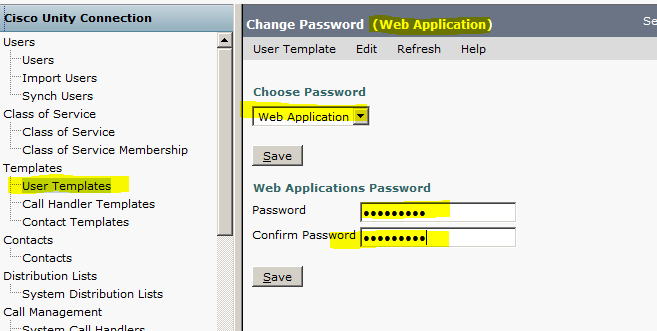
Web password should be the same as the password in AD
Step 20: BYOD-Jabber for iPad
Prepare software and cop file ipad and iphone COP link: http://tinyurl.com/JabberTabletCop sFTP: www.coreftp.com/server/download/msftpsrvr.exe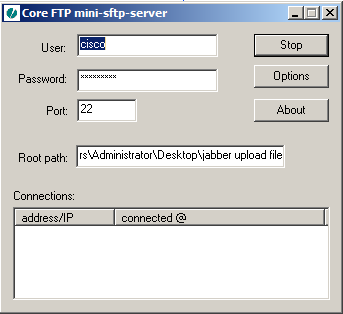
Wait for some minutes then install cop file for iPhone. Reboot CUCM…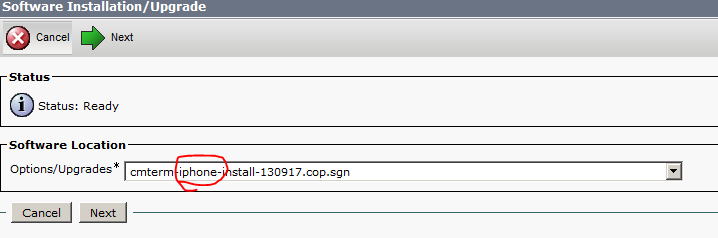
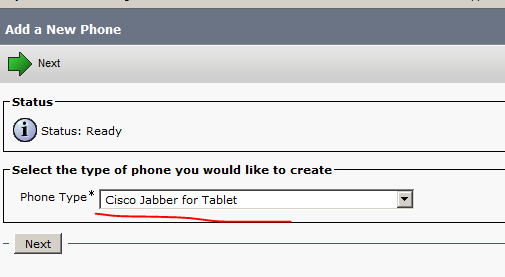
In order to display icons on iPad, the key thing is also jabber-config.xml file, so let’s modify the previous version: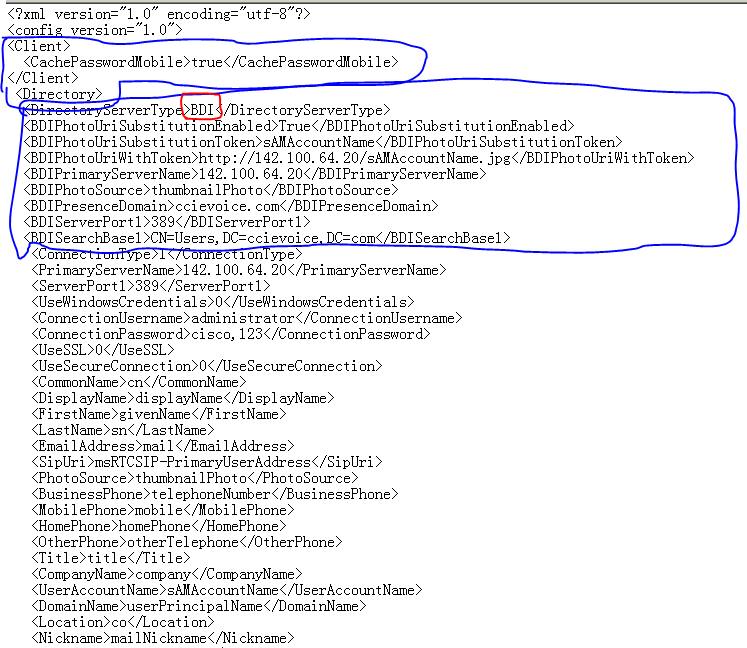
Plain text: 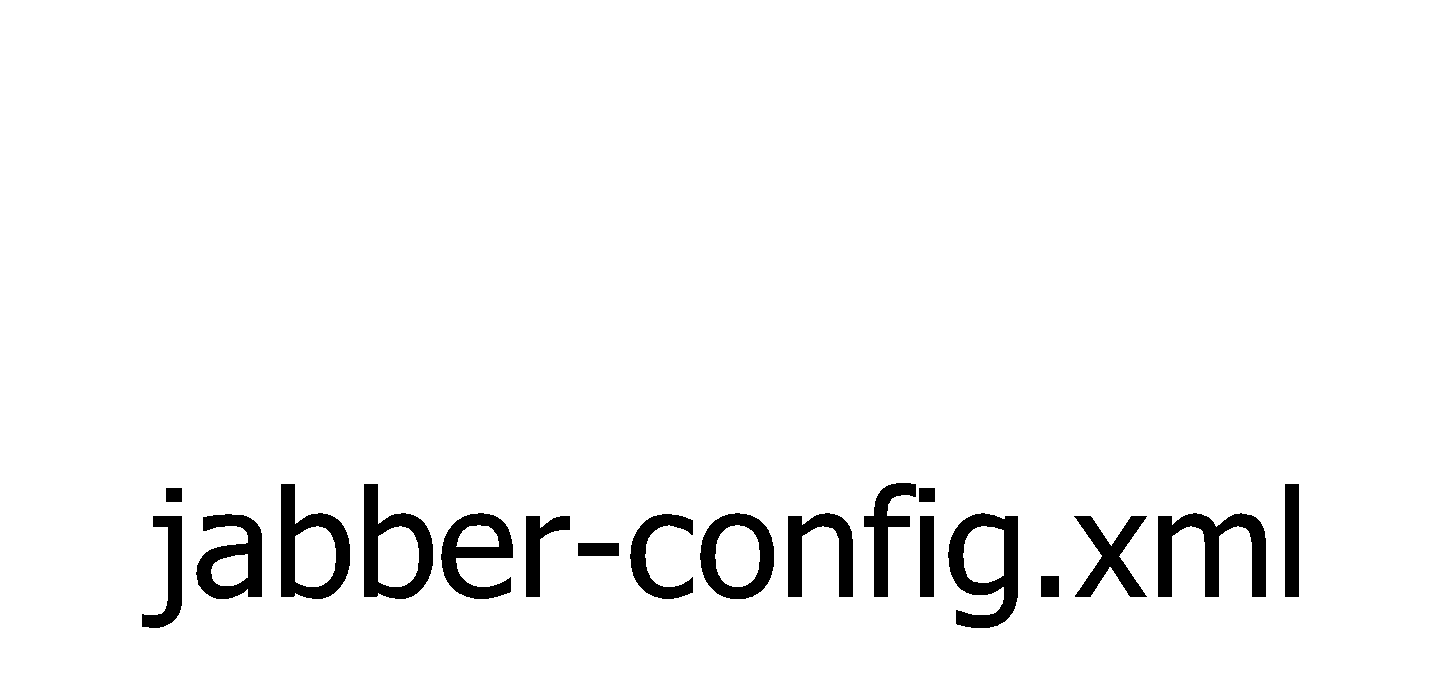
Reference doc:
http://www.cisco.com/c/en/us/td/docs/voice_ip_comm/jabber/iPhone_iPad/JABI_BK_I30346C6_00_installation-and-configuration-guide-for-iOS/JABI_BK_I30346C6_00_installation-and-configuration-guide-for-iOS_chapter_0111.html#CJAB_RF_C292501F_00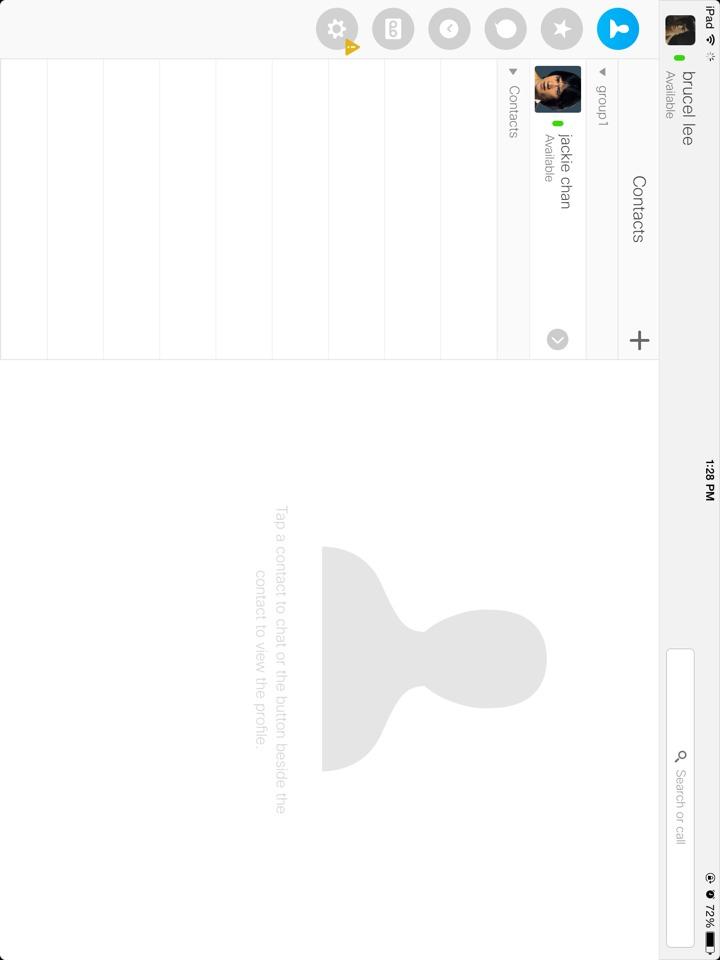
After finished this step, jabber for ipad is able to make a call and retrieve all information from ldap.
Step 21: BYOD-Jabber for Android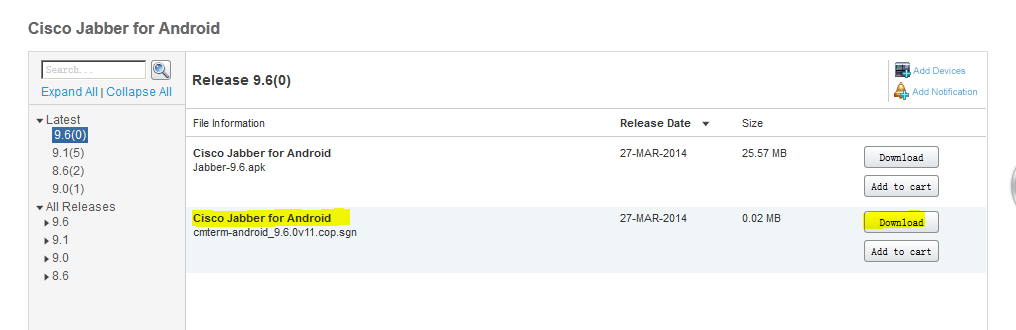

COP files: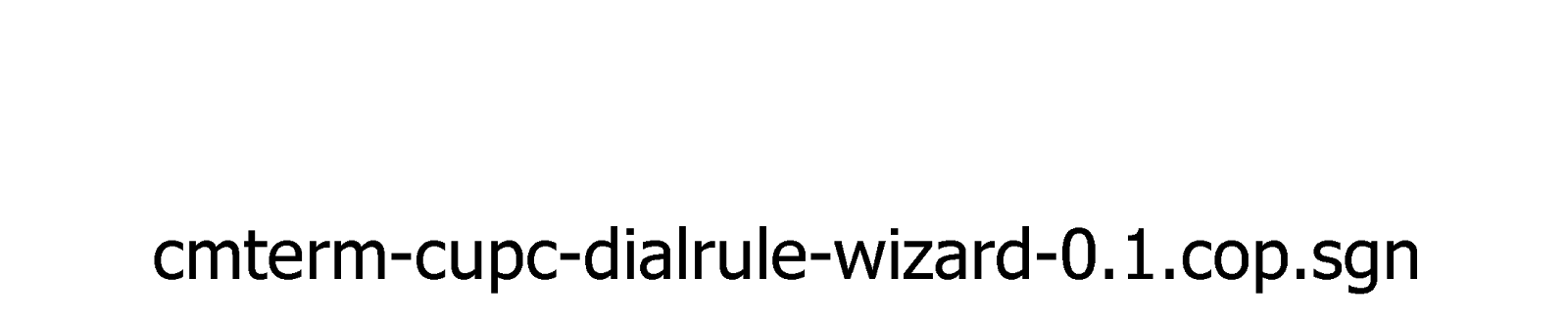
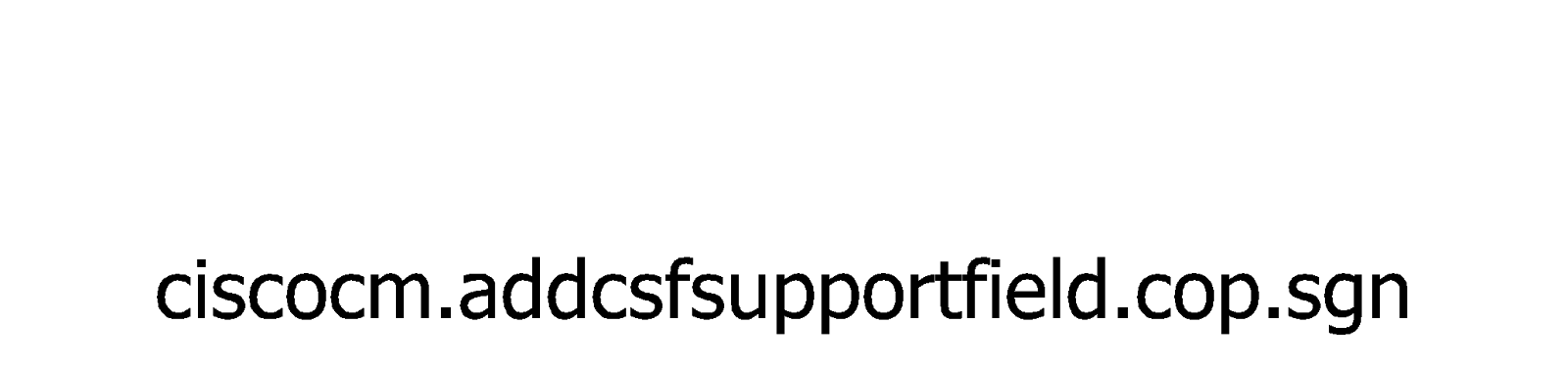

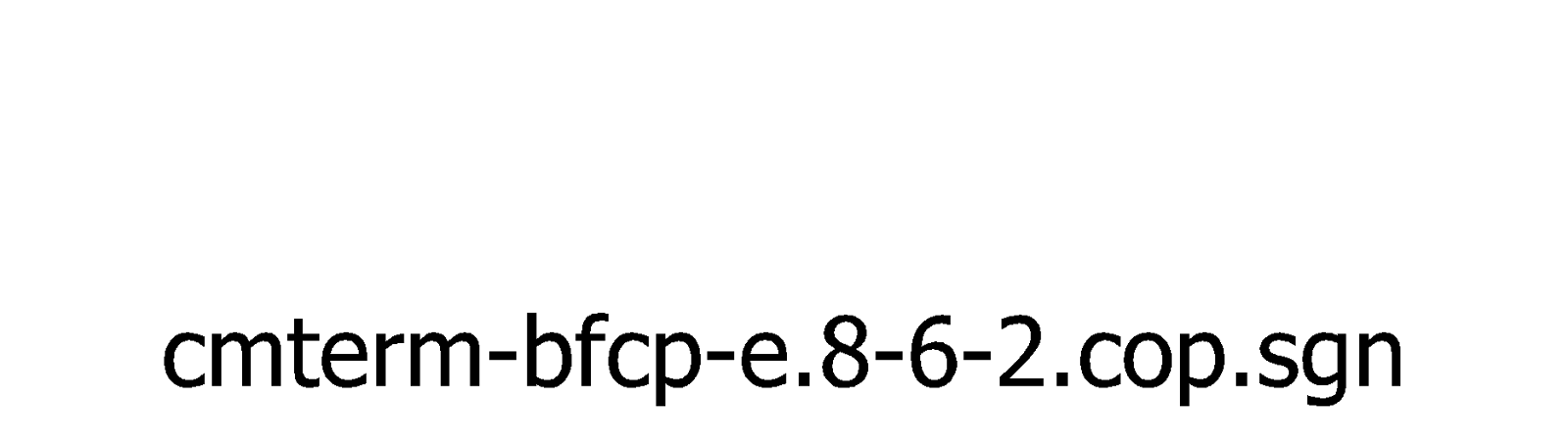
Step 22:BYOD-Jabber for iPhone 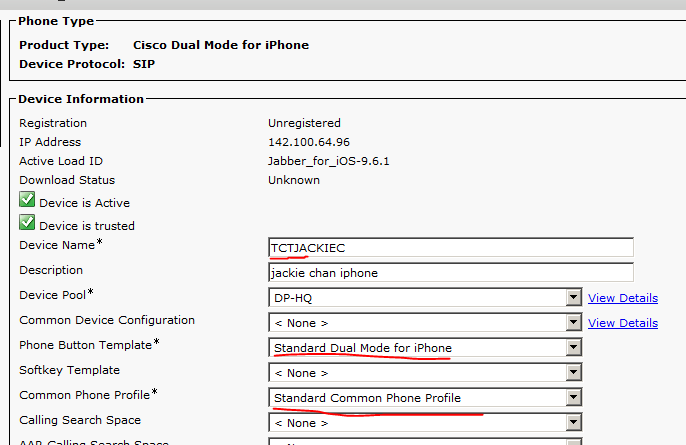


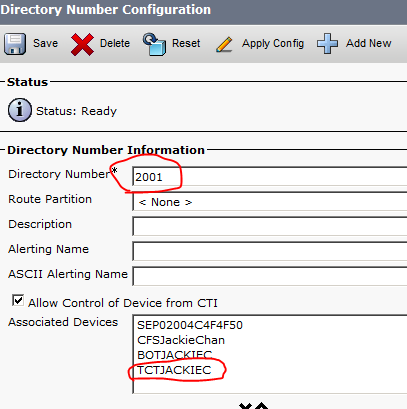
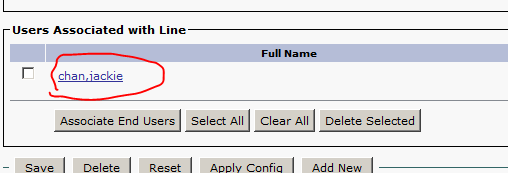
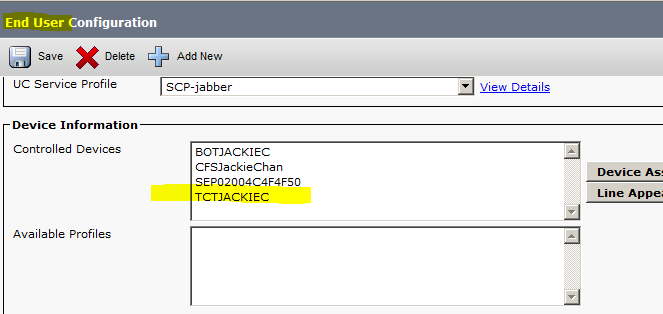
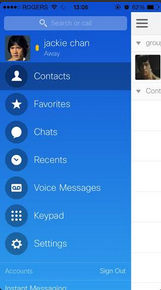

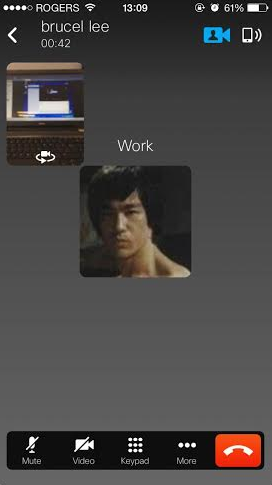
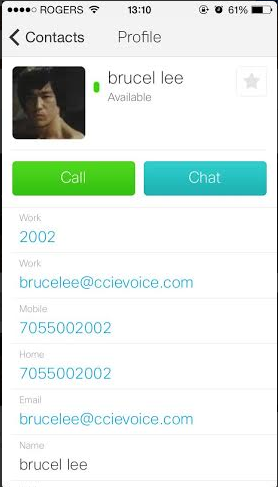
Step 23: Jabber for windows sharing desktop
Upload and upgrade the following COP files. You can find these the files in  restart CUCM…
restart CUCM…
In each CFS configuration page, turn on BFCP option: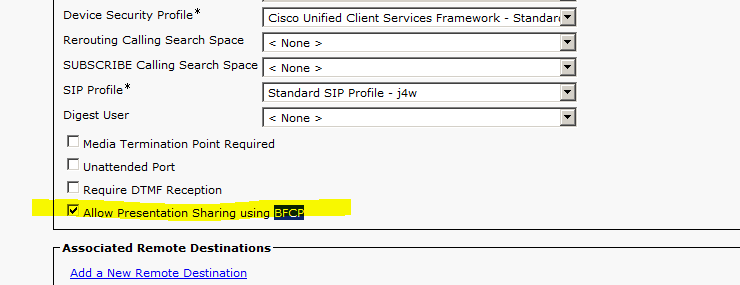
Also turn on BFCP in sip profile page:
During the call, enable sharing desktop: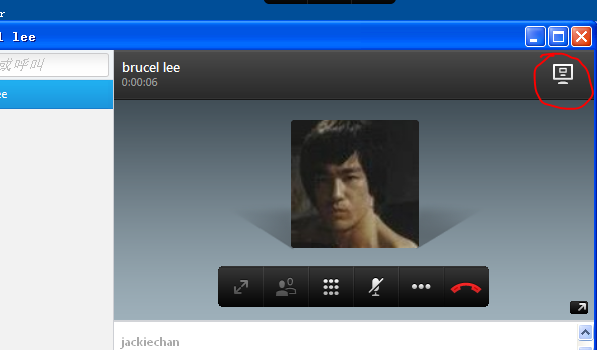
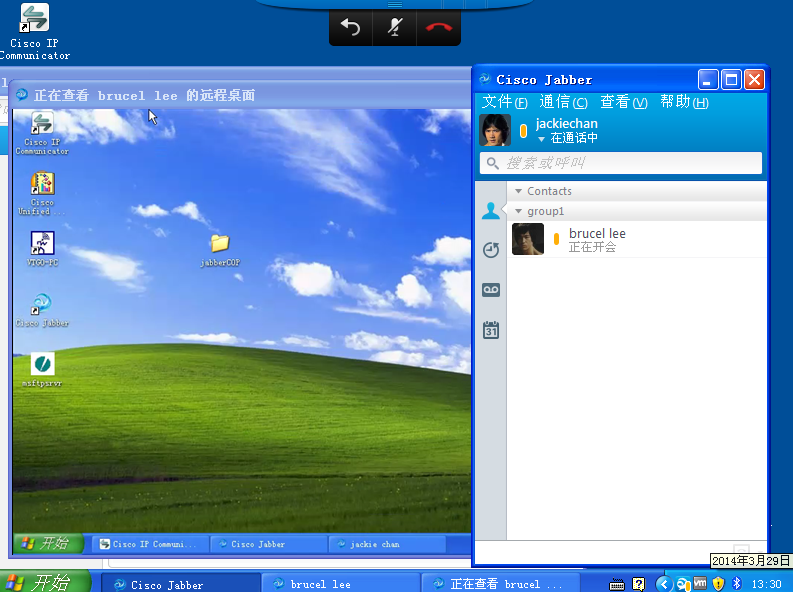
Step 24: Customizing jabber service tabs 
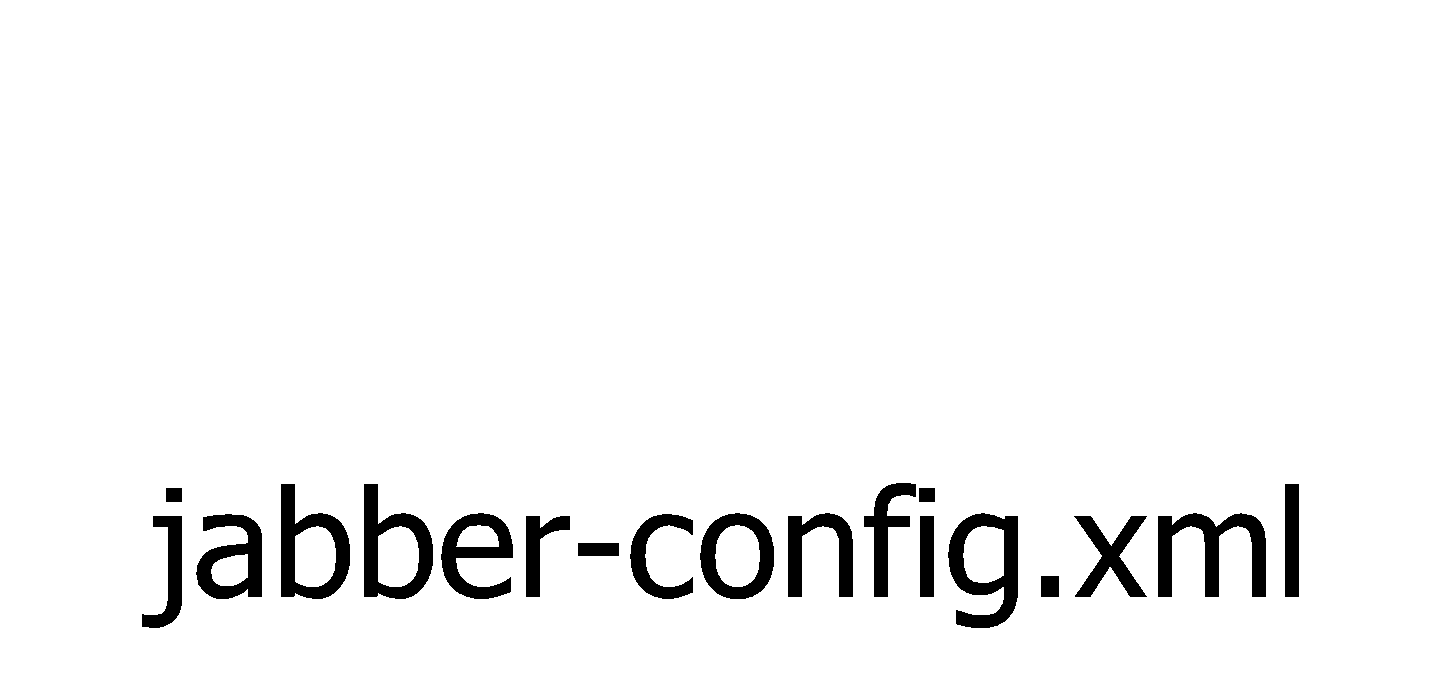
Web link with second tab:
<html>
<head>
</head>
<body>
<center>
<h1>Learning Jabber</h1><HR>
The following video will help you learn about the features of Cisco Jabber<b>
<br><br>
<button onclick="pop()">Play Video</button>
</center>
<script type="text/javascript" >
function pop() {
popupWindow=window.open('http://www.youtube.com/embed/mUBpDIlLNA8','_blank','he
ight=300,width=400,left=10,top=10,resizable=yes,scrollbars=no,toolbar=no,menubar=n
o,location=no,directories=no,status=no');
}
</script>
</body>
</html>
|
No comments:
Post a Comment